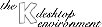
Next Previous Table of Contents
This is a simple exercise: Click on the desktop with the right mouse button. I the the appearing menu, select New | Program. Enter the title of the program, and soon it appears on the desktop.
You might want to change the new icon's properties, so click on the program name with the right mouse button, and select Properties. In the dialog, you should at least change the program to execute, and the icon. That's it.
There are two steps involved:
Make sure you are allowed to mount/unmount the device
Normally, only root is allowed to mount/unmount devices. If you are not
running KDE as root (and this is generally considered a bad idea :), you
must set the right for users to mount a device in /etc/fstab. This means to
add the option user to the options of the file system you want to
mount.
For example, to mount the floppy, your /etc/fstab should include
/dev/fd0 /floppy msdos noauto,user,sync 0 0
Create a kdelnk file for the filesystem
An example for a device kdelnk file is:
# KDE Config File
[KDE Desktop Entry]
UnmountIcon=3floppy_unmount.xpm
MountPoint=/floppy
Icon=3floppy_mount.xpm
Dev=/dev/fd0
ReadOnly=0
FSType=default
Type=FSDevice
Comment=Floppy Disc
It is possible to use a screensaver instead of a background image. To do
this, call any screensaver with the -inroot parameter, e.g.:
kswarm.kss -inroot &
Most screensavers will look best of you set the background color to black.
However, using a screensaver as background might eat some CPU and X time ...
Next Previous Table of Contents