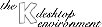
Next Previous Table of Contents
There are several ways to add an application to the panel:
Using the panel menu
Perhaps the easiest method is to use the entry "Panel | Add application" in the panel menu. (This is the menu that appears when pressing the K button on the panel). The menu shows all installed KDE applications. To add a button to the menu, simply click on the application.
Using the filemanager
You can also simply drag a kdelnk file from a window of the filemanger to the panel.
If you try to drag an application to the panel, and it complains: "Cannot put this as button onto the panel", you have not dragged a kdelnk file, but an executable. To get this executable to the panel, you must first create a kdelnk file with "New | Program" from the File menu of the filemanager.
It is possible to swallow small applications like xload or xbiff in the panel. To do this, you will have to add the lines:
SwallowExec=...
SwallowTitle=...
in the kdelnk file. The entry SwallowExec is the command that is executed
to start the swallowed application. SwallowTitle is the title of the
applications windows. This entry must exactly match the window title, as
is is used to idenitify the window to show in the panel.
For example, a kdelnk file to swallow xload would read:
# KDE Config File
[KDE Desktop Entry]
SwallowExec=xload -nolabel -geometry 50x50+10000+10000
SwallowTitle=xload
Comment=System load
Type=Application
You can still use the Exec entry to specifiy an application that is
launched when you click at the panel button. You could e.g. start top.
On some RedHat systems, the clock in the panel always shows the time in GMT. This is a bug in the RedHat setup.
The solution is described in the RedHat errata.
It just says to create this symbolic link:
ln -s /usr/share/zoneinfo /usr/lib/zoneinfo
Next Previous Table of Contents