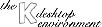
Next Previous Table of Contents
"Core dumping fsck's tend to make me nervous."
(Linus Torvalds, after finding one of his file systems smashed by a new
BETA kernel)
Don't worry! Although the use of some BETA software can cause considerable grief, it is unlikely that the installation of KDE will smash your hard disk. In fact, this chapter is designed to guide you through the installation process so that you can take a look at your new desktop as quickly (and with as little grief) as possible. As with all new Window Manager installs, it is recommended that you back up all your X11-specific configuration files before you begin the install. If you do not know the exact location of them, try all the hidden (.*) files in your home directory and the directory /usr/X11/lib/X11/xdm.
Because the software is in BETA stage at the moment, we strongly recommend that you back up ALL the critical data on your hard disk. We are NOT liable for any damage caused by the installation and usage of KDE!
Before installing KDE, ascertain that your system fulfills the following requirements:
cd /opt/kde
tar cfvz ~/KDE-old-version-backup.tar.gz *
Using RPMs is the easiest method to get KDE up and running. Just visit your favorite KDE mirror and visit the directory /pub/kde/stable/distribution/rpm. There, you can see directories for different operating systems. Currently, the i386, alpha and sparc architectures are supported. The rpm packages can also be found on the Red Hat contrib sites like sunsite.unc.edu or ftp.redhat.com.
The basic system consists of the files kde-(component).(architecture).rpm You need at least kdesupport, kdelibs and kdebase. After getting the base distribution, feel free to download any other rpms that you think may come handy.
Next, start installing with the base package. If you are installing KDE for the first time, use
rpm -i kdesupport.arch.rpm
rpm -i kdelibs.arch.rpm
rpm -i kdebase.arch.rpm
If you are upgrading from a previous release, try
rpm -Uvh kde-component.arch.rpm
This will unpack the base distribution and install it in /opt/kde. If the installation of the base packages has been successful, you can install the remaining packages (use -Uvh instead of -i once again to update an existing version) the same way.
An important note before you start: Due to various problems arising from the Linux filesystem standard, building .deb packages is very complex. Therefore, you will probably not find the most current version. If you want to see the newest in KDE development, we have to recommend you to get the source distribution (see Using TGZ to install on top of other systems for details).
Retrieve the following files in order to get KDE installed on your Debian/ GNU Linux system. You can find them in /pub/kde/unstable/distribution/dpkg.
In addition, KDE requires components from the following packages. Make sure they are installed before beginning the KDE installation:
To install kde use dselect or do it manually using the following:
dpkg -i libgif2_2.3-1_i386.deb
dpkg -i libkde0_0.10.01-1_i386.deb
dpkg -i kdeapps_0.10.01-2_i386.deb
If dpkg gives dependency errors, you'll have to find the packages, listed above, upon which KDE depends, install them, then rerun the dpkg commands.
If your Linux distribution did not come with an RPM or DEB archive format, or you are not using Linux at all, you must compile KDE on your own. In the future, we are planning to provide a binary distribution which includes its own installation program.
In order to compile and install KDE properly, you need to have the following items installed on your hard disk:
Once you have all the needed helper applications, go to your favorite KDE mirror and retrieve the following files from the directory /pub/kde/stable/(newest version):
where (version) stands for the current version number. Once you have downloaded all you need, extract these files to /usr/src. This process should yield the following directory structure:
Make sure you have write permissions to /opt/kde. Next you must compile and install the packages using the following:
- cd into the directory of the package, you want to install (see
above)
- ./configure (with the options you want to apply)
- make
- make install
Every configure script has several options available. Some are common between
the packages while others are specific to an individual package. The following
is the result of configure --help in kdebase:
--enable-debug creates debugging code [default=no] --disable-nls do not use Native Language Support --with-qt-dir where the root of qt is installed --with-qt-includes where the qt includes are. --with-qt-libraries where the qt library is installed. --with-extra-includes adds non standard include paths --with-extra-libs adds non standard library paths --disable-path-check don't try to find out where to install --with-install-root the root, where to install to [default=/] --disable-rpath do not use the rpath feature of ld --with-xdmdir if the xdm config dir can't be found automatically --without-pam disable Pluggable Authentication Modules --with-shadow if you want shadow password support --without-gl disable 3D GL modes --without-xpm disable color pixmap XPM tests
Several options are not required and are only useful as work arounds for known problems (e.g. --disable-path-check). Since some are important options, for instance --with-shadow, you should always check the available options.
An important option is --prefix. This option
specifies the path where configure should install (for
kdesupport and kdelibs) or where to look for libraries (for the other
packages). By default, configure will look in /usr/local/kde. If
you want to install KDE into /opt/kde, you have to use
configure --prefix /opt/kde.
If you have installed the Qt libraries in an uncommon place, for instance in
$HOME/src/qt, you must use configure
--with-qt-dir=$HOME/src/qt. By default configure looks in the most
common places for QT before it gives up.
If you have problems that you are not able to solve, send a copy of the file config.log to the address in the README file in the offending package.
You must install KDE in the following order: kdesupport, kdelibs, then the application packages (for example kdebase). All the application packages should only depend on kdelibs, so you can compile them at the same time (if you have a powerful machine).
If you want to take advantage of multiprocessor systems, try make
-j<Number of processors> instead of
make.
If you are able to install KDE on a UNIX flavor for which KDE has not yet been successfully installed, please send me an email describing what you did. It will then be included in this document.
For Linux, most of the utilities needed to build KDE can be found either at ftp://sunsite.unc.edu/pub/Linux/GCC or ftp://sunsite.unc.edu/pub/GNU. The Qt libraries can be found at ftp://ftp.troll.no/pub/qt/linux, available in source or RPM format for Linux. Both contain detailed instruction on how to install them. Include files for X11 programs should be available at ftp://ftp.xfree86.org in the xdevel section.
If you want to start your system in runlevel 3 using kdm, you need to replace the xdm call in /etc/rc.d/xdm with /opt/kde/bin/kdm. In any case, here is a version that should work:
#! /bin/sh
# Copyright (c) 1996 S.u.S.E. GmbH Fuerth, Germany. All rights reserved.
#
# Author: Florian La Roche <[email protected]>, 1996
# Werner Fink <[email protected]>, 1996
#
# Modified on October, 13th by
# Andreas Buschka <[email protected]>, 1997
# for the KDE documentation project.
#
# /sbin/init.d/xdm
#
. /etc/rc.config
case "$1" in
start)
echo "Starting kdm."
/opt/kde/bin/kdm
;;
stop)
echo -n "Shutting down kdm:"
killproc -TERM /opt/kde/bin/kdm
echo
;;
*)
echo "Usage: $0 {start|stop}"
exit 1
esac
exit 0
Do not forget to re-login in order to let the system read your new configuration settings!
After you have placed the KDE binaries into their destination directory, there are a few adjustments you must make to your startup scripts.
The following procedure was tested on SuSE Linux 5.0, and should be compatible with the other popular UNIX's as well. Always make backups of configuration files before changing them! Add the following to the end of your /etc/profile:
export PATH=$PATH:/opt/kde/bin
export KDEDIR=/opt/kde
Next, edit the .xinitrc file in your home directory. Look for
the line that calls your window manager and replace it with startkde.
Now that everything needed to run KDE has been installed, you can go on to chapter 4 where you will start KDE for the first time. If something goes wrong, you may need to compile KDE on your own. Read Using TGZ to install on top of other systems for more information.
We have made the installation as bulletproof as possible, so you should not encounter any serious problems unless your configuration is exotic. If you do experience difficulties feel free to use the KDE mailing lists
Next Previous Table of Contents